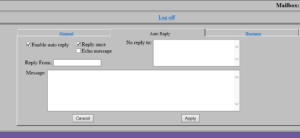Login to the web console at http://mail.yourdomain.com/CGI-BIN/WCONSOLE.DLL with your email and password.
(Note: Where you see “yourdomain”, type in your domain. Example: mail.johnsmith.com)
Select the “Auto Reply” tab.
Check the “Enable auto reply” box.
Check the “Reply once” box.
Fill in the auto reply message you want to leave people when they email you.
Then click “Apply”.